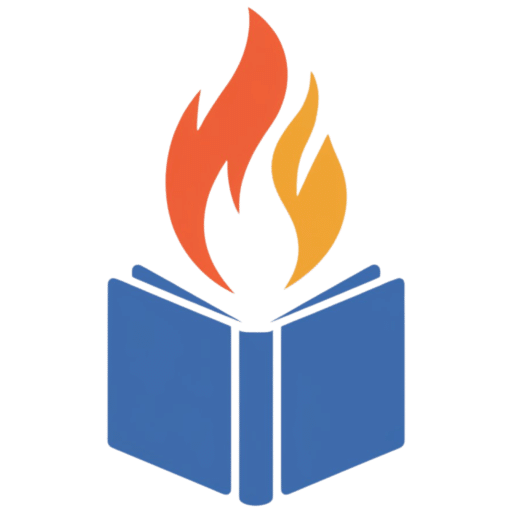Why Build a Budget Gaming PC?
Building a gaming PC on a budget doesn’t mean you have to compromise performance. With the right parts, you can enjoy smooth gaming experiences at 1080p or even 1440p while still keeping costs manageable. This guide will walk you through components for the best budget gaming PC and tips on selecting parts so you get the most power for every dollar spent.
Choosing the Right Processor: AMD Ryzen 5 5600X vs. Intel Alternatives
| Processor | Cores / Threads | Base Clock | Turbo Clock | TDP | Gaming Performance |
| AMD Ryzen 5 5600X | 6/12 | 3.7 GHz | 4.6 GHz | 65W | Great for 1080p and 1440p |
| Intel i5-12400F | 6/12 | 2.5 GHz | 4.4 GHz | 65W | A good budget option for gaming. |
When it comes to budget gaming, your CPU choice is crucial. Currently, AMD’s Ryzen 5 5600X provides an impressive balance of performance and price, making it a go-to for budget builds. Here’s how it stacks up with similar Intel processors: Recommendation: If you’re planning to game and multitask (like streaming), the Ryzen 5 5600X offers excellent value with its multi-threading capabilities. However, Intel’s i5-12400F is also a fantastic option if you can find it at a lower price.
Graphics Card Selection: GTX 1660 Super vs. Radeon RX 5700 XT
Your GPU is the heart of your gaming experience. Finding the right one within a budget can be challenging, but several models stand out:
| GPU | VRAM | Performance Tier | Approx. Price | Suitable For |
| GTX 1660 Super | 6GB | Mid-range | Affordable | 1080p gaming |
| Radeon RX 5700 XT | 8GB | Higher-end | Budget-friendly | 1080p and light 1440p gaming |
The GTX 1660 Super is ideal for 1080p gaming and handles modern games with stable frame rates. For those who want a bit more power at a slightly higher price, the Radeon RX 5700 XT provides enhanced performance and the ability to push 1440p gaming.
Tip: Look for deals and consider second-hand options, especially for graphics cards, as they can significantly affect your build cost.
Storage and RAM considerations
For smooth gaming and rapid load times, invest in at least 16GB of RAM and an SSD. Here’s a breakdown of storage and memory options:
| Component | Recommended Specs | Why It’s Important |
| RAM | 16GB DDR4 (3200 MHz) | Faster load times and multitasking |
| Storage | 512GB SSD | Quicker game and system loading |
| Optional | 1TB HDD | Extra storage for large games |
While you could go with 8GB RAM on a tight budget, 16GB is recommended for future-proofing your system, especially with games becoming more demanding.
Power Supply Unit (PSU)
A reliable PSU is essential, as it protects all your components. Check the recommended wattage for your GPU. Generally:
- GTX 1660 Super: A 450W power supply is sufficient.
- Radeon RX 5700 XT: Opt for at least a 550W PSU to handle the power requirements safely.
Recommended Budget Gaming PC Build
Here’s a sample build that balances affordability and performance:
| Component | Model | Price (Approx.) |
| CPU | AMD Ryzen 5 5600X | $200 |
| GPU | GTX 1660 Super | $250 |
| RAM | 16GB DDR4 (3200 MHz) | $50 |
| Storage | 512GB SSD + 1TB HDD | $60 |
| PSU | 550W 80+ Bronze | $40 |
| Case | Budget ATX Case | $40 |
| Total Cost | $640 |
Cooling and Case Selection

For budget builds, choosing the right cooling setup can help maintain performance and prolong your components’ lifespan. Here’s what to consider:
- Stock Cooler: Many budget CPUs like the Ryzen 5 5600X come with a stock cooler. If you don’t plan on overclocking, the stock cooler should be sufficient.
- Case Fans: A budget-friendly ATX case usually comes with one or two fans, but consider adding an extra fan if the case allows it. Improved airflow can prevent overheating, especially during long gaming sessions.
When selecting a case, look for one with excellent airflow, cable management options, and adequate space for future upgrades. Popular budget cases like the Cooler Master MasterBox Q300L provide excellent value with sufficient ventilation and expansion options.
Should You Upgrade to Ryzen 7 5800X or Intel i7?
If you’re willing to stretch your budget, upgrading to a higher-end CPU like the Ryzen 7 5800X or Intel i7-12700K offers more power for multitasking and gaming. This might be worthwhile if you plan to stream or do content creation on top of gaming. Here’s how these CPUs compare:
| Processor | Cores/Threads | Base Clock | Turbo Clock | Price | Gaming/Multitasking |
| Ryzen 7 5800X | 8/16 | 3.8 GHz | 4.7 GHz | $300 | Excellent for multitasking |
| Intel i7-12700K | 12/20 | 3.6 GHz | 5.0 GHz | $400 | Great for high-end gaming |
Recommendation: For pure gaming, the Ryzen 5 5600X is often enough. But if your workload includes multitasking, the Ryzen 7 5800X’s additional cores or the Intel i7-12700K’s performance can offer a noticeable boost.
Graphics Card Comparisons: NVIDIA and AMD Equivalents
For those exploring alternatives, here’s how various GPUs stack up in performance:
| NVIDIA Equivalent | AMD Equivalent | Approx. Price | Best For |
| GTX 1660 Super | Radeon RX 5500 XT | $250 | 1080p gaming |
| RTX 3060 Ti | Radeon RX 6700 XT | $400 | 1080p and light 1440p |
| RTX 3070 | Radeon RX 6800 | $500+ | High-end 1440p gaming |
With AMD and NVIDIA constantly competing, prices fluctuate frequently. For a budget build, the GTX 1660 Super and Radeon RX 5500 XT both perform well for 1080p gaming. However, if you can find an RTX 3060 Ti on sale, it’s a powerful card with support for ray tracing, adding visual enhancements in games that support it.
Essential Budget Gaming PC Tips and FAQ
1. Should I get a higher-wattage PSU for future proofing?
Yes, if you plan on upgrading to more power-demanding parts in the future, a 650W or even 750W PSU could be a wise choice. For now, though, a 450-550W PSU is typically sufficient for budget builds.
2. Can I Reuse Parts from an Old PC?
Absolutely! Components like cases, PSUs, and storage drives are often compatible across different builds. Reusing parts is a fantastic way to save money and allocate more of your budget toward your CPU and GPU.
3. How Much Should I Spend on a Monitor?
A high-quality monitor can elevate your gaming experience. A 1080p 60Hz monitor can cost around $100, but upgrading to a 144Hz model provides smoother gameplay, especially in fast-paced games.
Building Your Budget Gaming PC: Step-by-Step Guide
For those new to building PCs, here’s a quick outline to get you started:
- Install the CPU and RAM on the motherboard.
- Attach the CPU cooler (if you have a stock cooler, it’s usually straightforward).
- Install the motherboard in the case, securing it with screws.
- Install the GPU in the PCIe slot, and secure it.
- Connect power supply cables to each component.
- Install your storage drives.
- Test the build before closing up the case.
- Install an operating system, and you’re ready to go!
Part 2: Optimizing Performance and Budget Gaming Tips
Overclocking on a Budget
Overclocking can be a budget gamer’s best friend, offering enhanced performance at no extra cost. Here’s a guide on how to safely overclock for gaming:
- CPU Overclocking: Ryzen CPUs, like the Ryzen 5 5600X, are typically unlocked for overclocking. Start by increasing the clock speed in the BIOS in small increments, testing stability after each change. Consider using stress tests like Prime95 or Cinebench to monitor stability.
- GPU Overclocking: Tools like MSI Afterburner allow for straightforward GPU overclocking. Increase the core clock and memory clock in small steps, checking stability with software like 3DMark. Remember, better cooling can support a higher, stable overclock.
- RAM Overclocking (XMP Profiles): Enabling XMP (Extreme Memory Profile) in the BIOS can often boost RAM speeds with one click. Many modern motherboards offer this feature, making it simple to squeeze more performance out of your RAM.
Note: Overclocking can void warranties and slightly increase power draw and heat. Monitor temperatures using tools like HWMonitor and keep track of your system’s stability.

Essential gaming software and drivers.
Installing the right software and keeping your drivers up-to-date can improve both performance and security. Here are the essentials:
- Graphics Drivers: Install the latest drivers from NVIDIA or AMD’s websites to ensure compatibility and performance for the newest games. Many gamers also use utilities like GeForce Experience for NVIDIA cards or AMD Radeon Software for automatic updates and game optimizations.
- CPU Optimization Tools: Ryzen processors benefit from the AMD Ryzen Master tool, which lets you monitor and tweak settings. Intel users can use Intel Extreme Tuning Utility (XTU) for similar optimizations.
- Gaming clients: platforms like Steam, Epic Games, and Battle.net provide access to a wide range of games, often at discounted prices. Game sales can help you expand your library on a budget.
Budget-Friendly Peripherals to Enhance Gaming
A high-performance gaming setup is more than just the PC. Here are recommended peripherals that deliver quality without breaking the bank:
| Peripheral Type | Product Suggestion | Price Range | Features |
| Keyboard | Redragon K552 | $30-$40 | Mechanical, RGB backlight |
| Mouse | Logitech G203 | $20-$30 | Adjustable DPI, RGB |
| Headset | HyperX Cloud Stinger | $40-$50 | Comfortable, clear audio |
| Monitor | AOC 24G2 | $150 | 1080p, 144Hz refresh rate |
| Controller | Xbox Core Controller | $50-$60 | Ergonomic, PC-compatible |
These peripherals strike a satisfactory balance between performance and cost, providing quality options to complement your budget gaming PC.
Benchmarking Your Budget Gaming PC
Benchmarking is essential to gauge your build’s performance and ensure your components are operating optimally. Here are some recommended benchmarking tools:
- Cinebench R23: A powerful tool to test CPU performance.
- 3DMark Time Spy: Widely used for GPU testing, especially for gaming builds.
- Unigine Heaven: Helps measure how well your PC handles intensive 3D graphics.
Use these tools to test performance and identify if any adjustments, such as overclocking, may be beneficial.
Troubleshooting Common Gaming PC Issues
While building a PC is exciting, issues can arise. Here’s a quick troubleshooting guide for common gaming PC problems:
- PC Won’t Power On: Check all power cables, especially the 24-pin motherboard and CPU power cables. Ensure the power switch on your PSU is turned on.
- No Display Output: Ensure your monitor is connected to the GPU, not the motherboard’s output. Double-check that your GPU is seated properly in the PCIe slot.
- High Temperatures: Make sure all case fans are oriented for good airflow, with front fans as intakes and rear fans as exhausts. Clean any dust buildup on fans and heatsinks.
- Laggy or Stuttering Games: Update GPU drivers and ensure background programs aren’t consuming CPU or memory. Tools like Razer Cortex can optimize system performance by closing unnecessary applications.
- Game Crashes or Blue Screens: Run a memory test using MemTest86 to check for RAM issues and ensure your drivers are updated.
PC Building Tips and Cost-Saving Tricks
- Look for Deals on Components: Sites like PCPartPicker and Amazon often list daily deals on components. Shopping during sales seasons (like Black Friday or Cyber Monday) can also help you save.
- Consider Refurbished or Used Parts: Graphics cards, cases, and PSUs can sometimes be found at a good price in the refurbished or secondhand market. Ensure you buy from reputable sellers.
- DIY Upgrades Over Time: Instead of buying everything upfront, start with a modest setup and upgrade over time as your budget allows. Adding more RAM or a better GPU can provide incremental boosts to performance.
Final recommendations for a budget gaming PC
Building a budget gaming PC that’s both powerful and future-proof can be challenging, but with the right choices, you can achieve an optimal setup without overspending. By carefully selecting each component based on performance and compatibility and by taking advantage of software optimizations, your PC can handle most modern games smoothly.
With careful planning and a few cost-saving strategies, you can enjoy high-quality gaming without stretching your budget. Enjoy your new build, and game on!